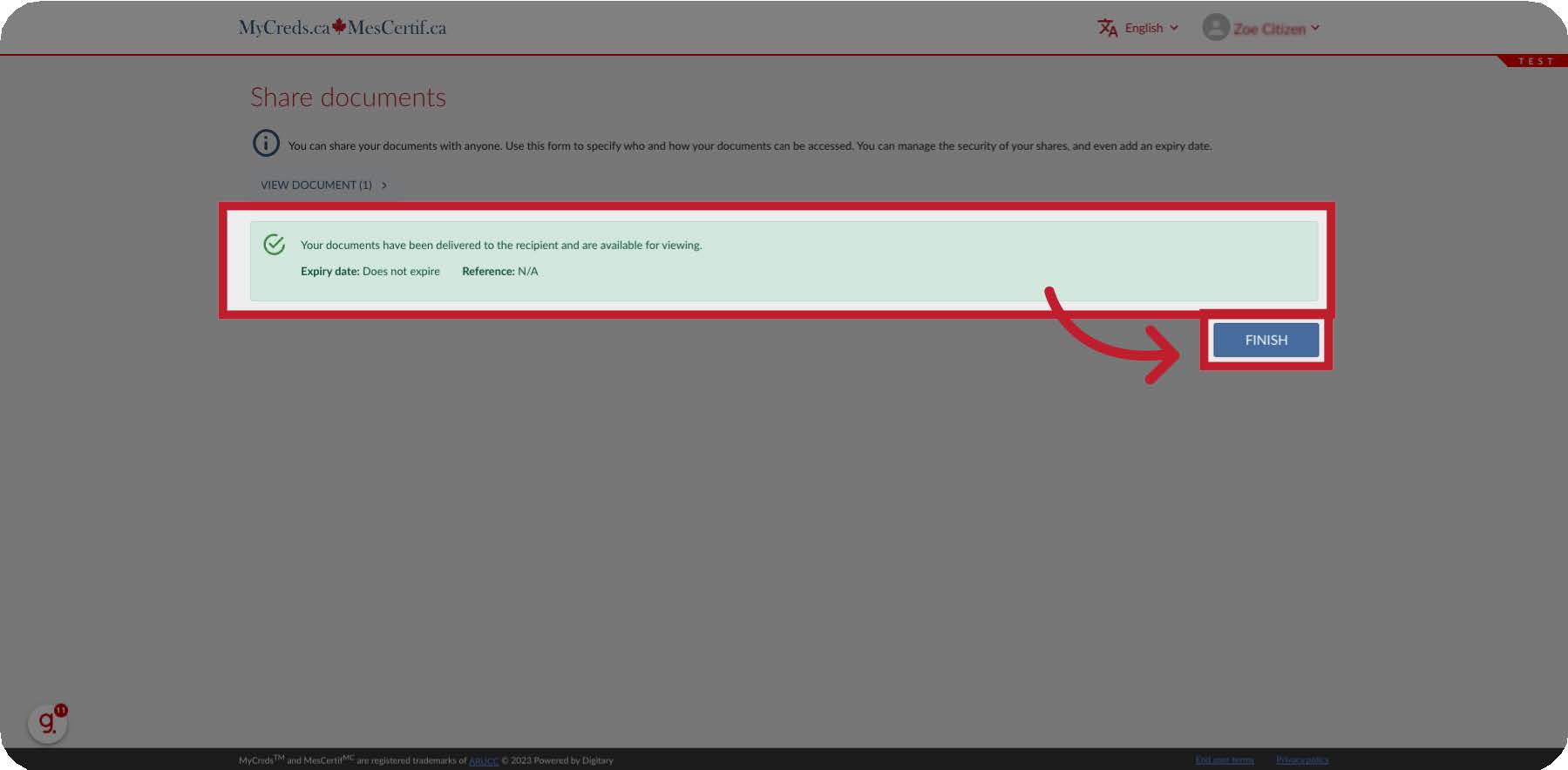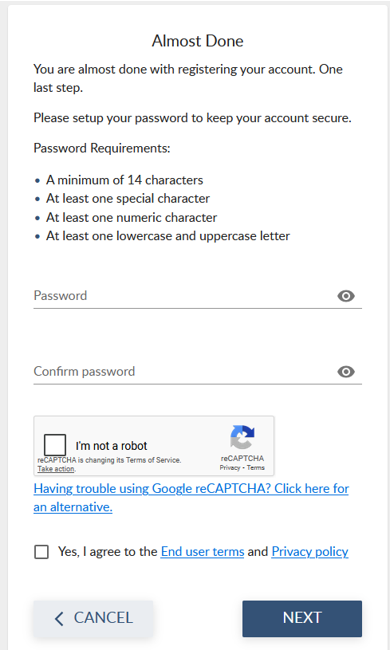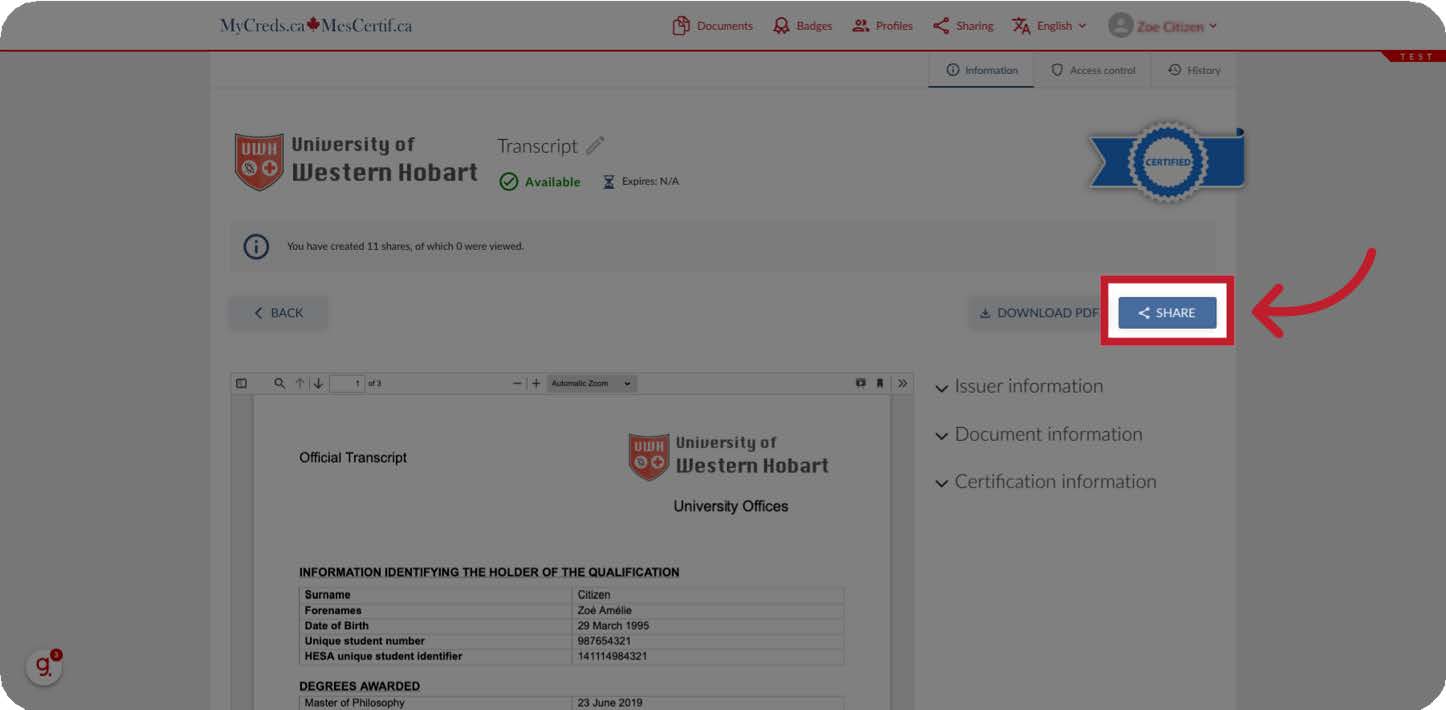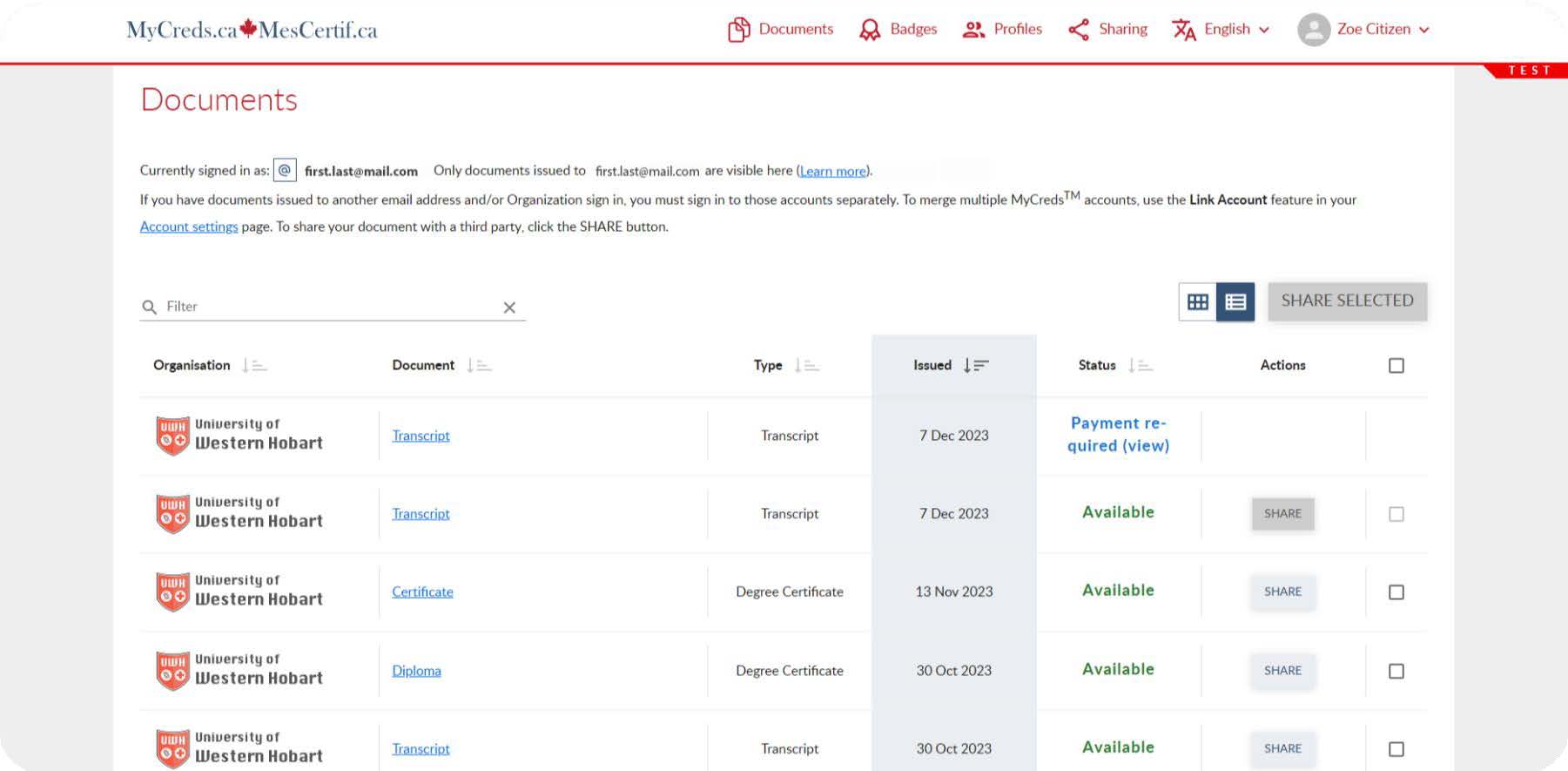How to share your Transcript with the U of R through MyCreds™
This guide will walk you through the process of sharing your documents with the University of Regina. Saskatchewan high school and Adult 12 transcripts have recently moved to using the MyCreds™ Learner Portal.
Go to learner.mycreds.ca.
Sharing a document on MyCreds is simple and instantaneous. On the documents page of your MyCreds Portal, open the document you want to share by clicking on the document title.
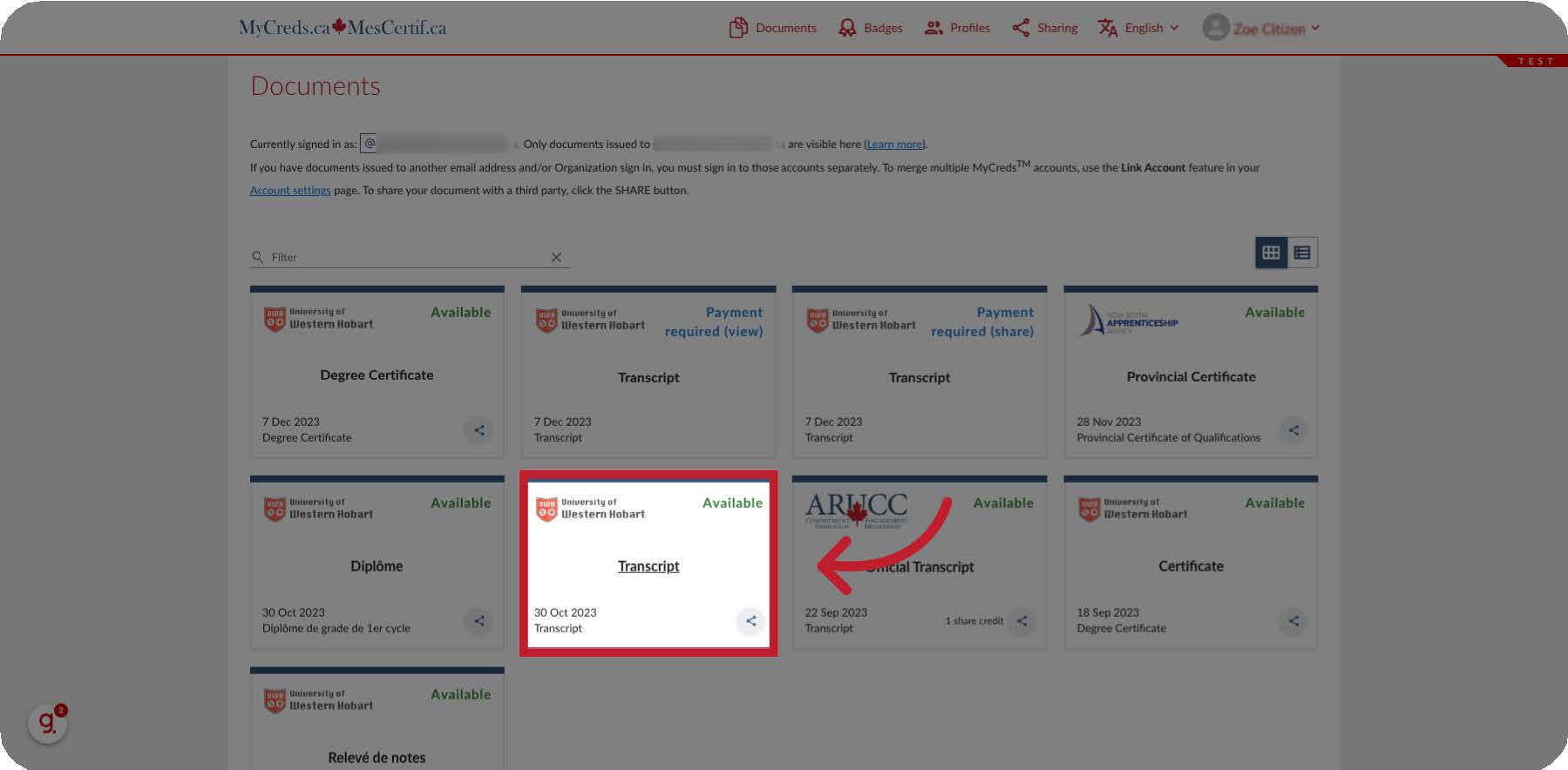
If the share button is gray and not selectable, you will need to purchase share credits or pay to pickup your document.
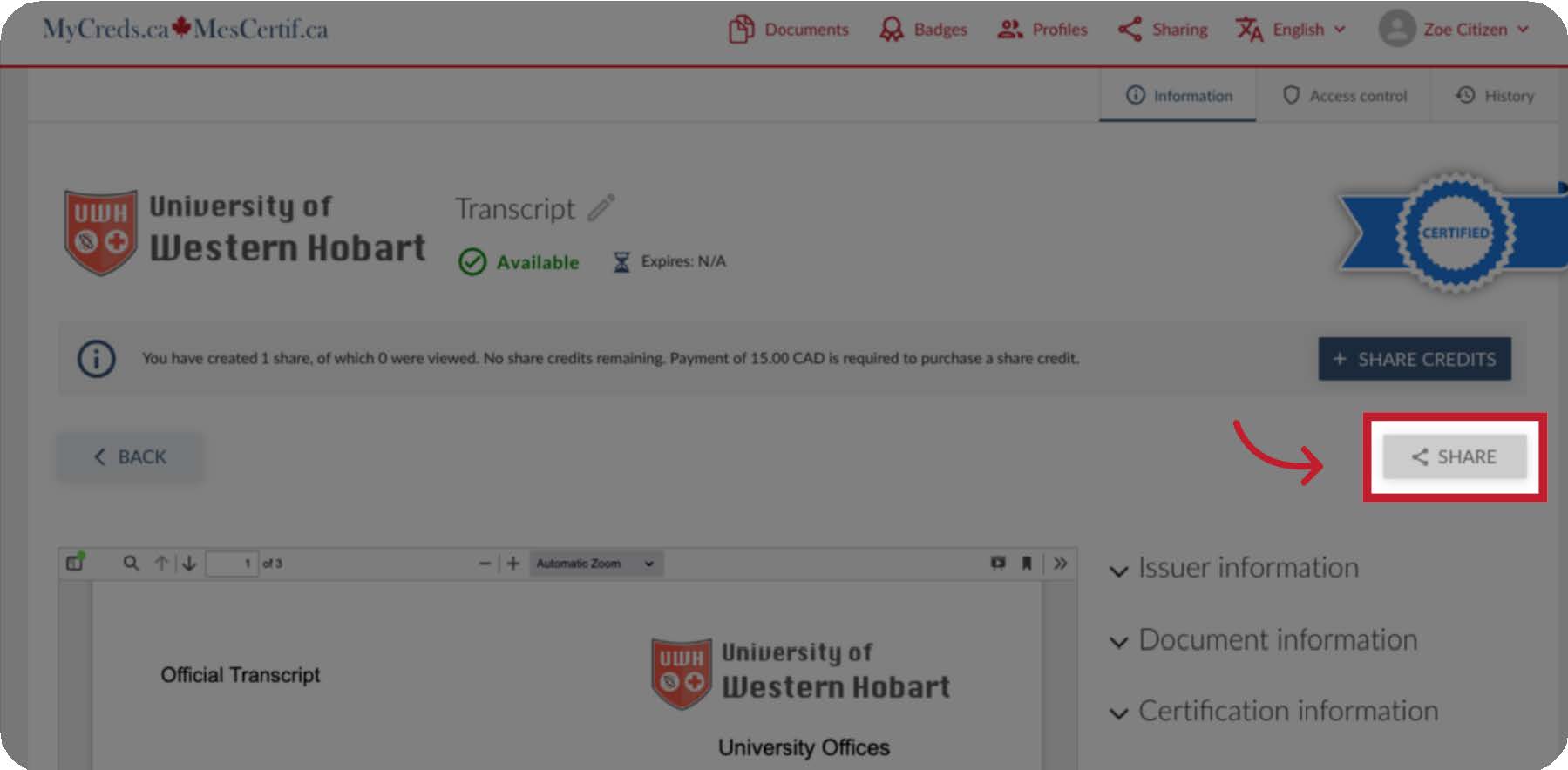
Click the “+Share Credits” or “Pay" button and follow the payment instructions prior to sharing your document.
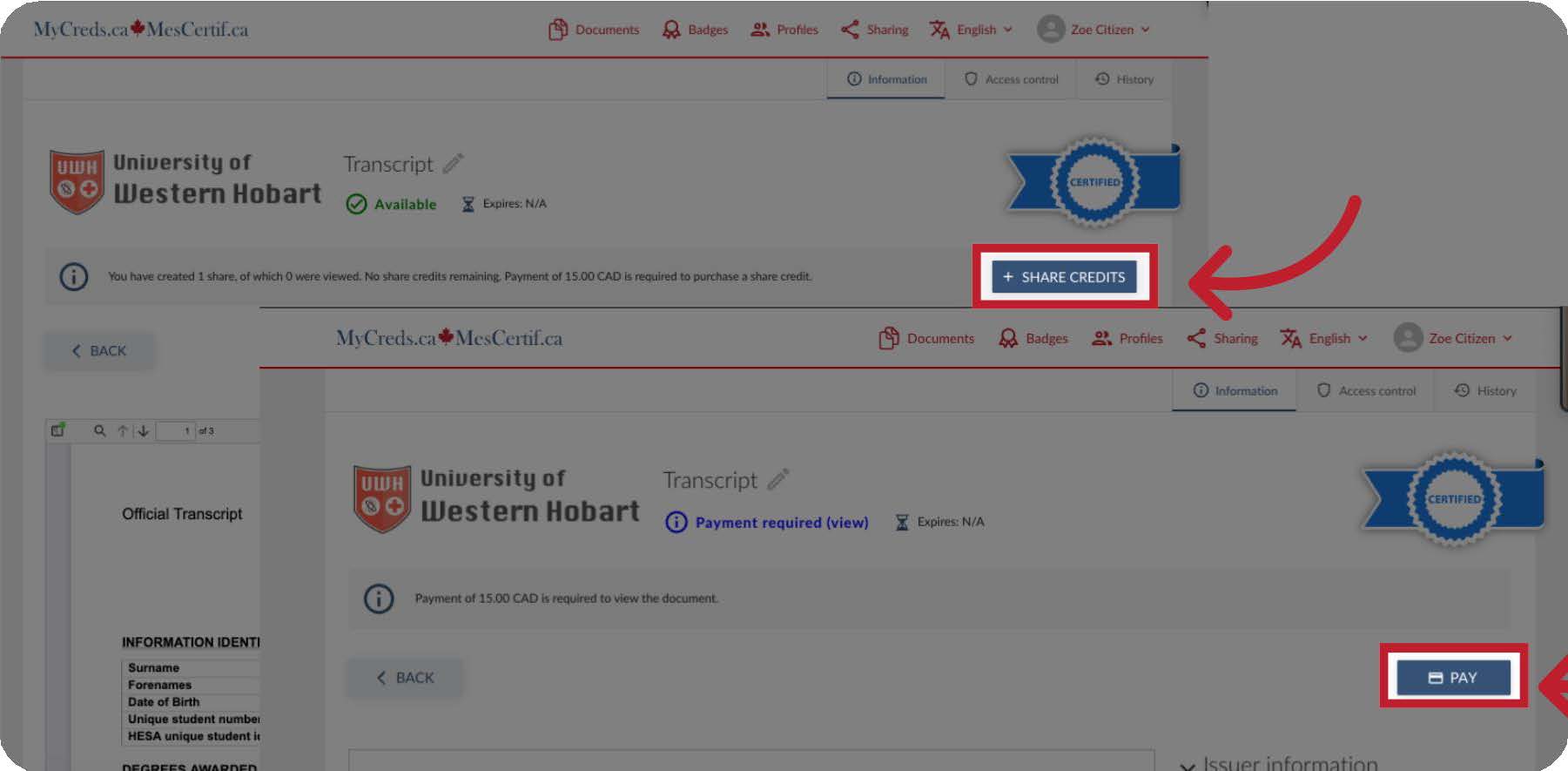
Once you click the “Share” button, the document sharing page will be available. Select “Organization” and click the “Continue” button.
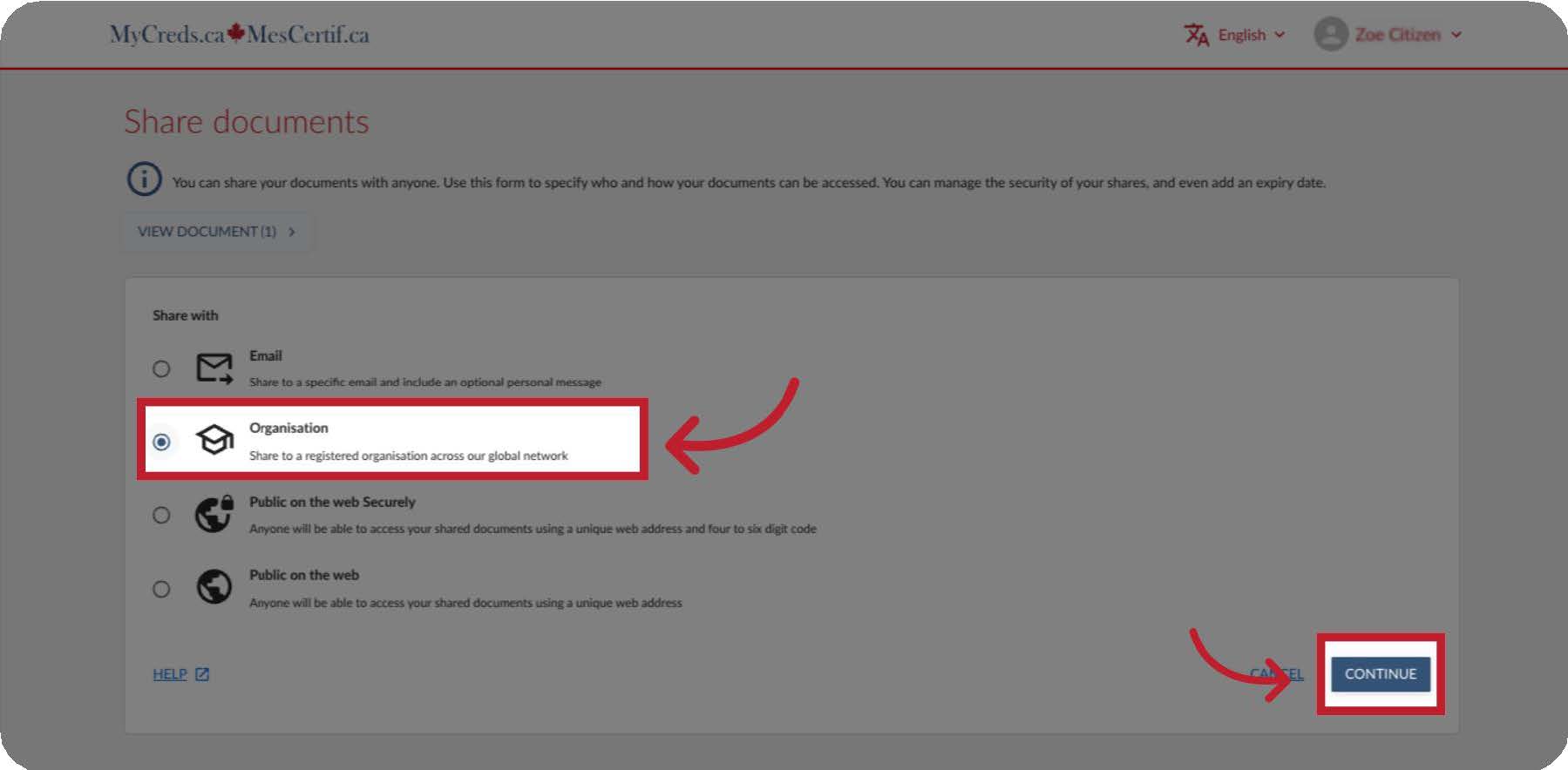
The “Share name” and “Purpose of share” are only visible to you and are used to keep track of the shares that you make.
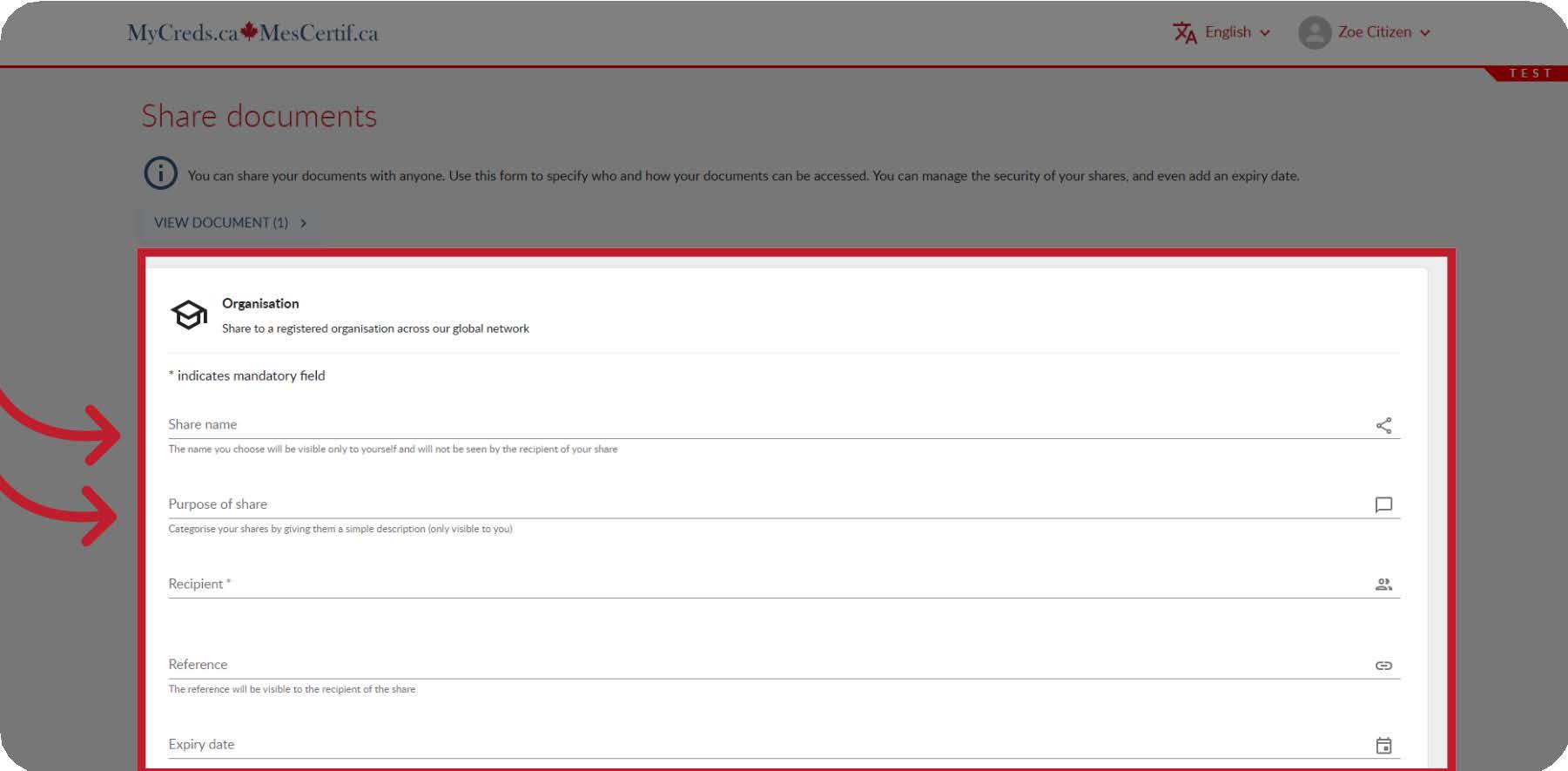
Select the Recipient organization from the drop down list. This is where you will select the University of Regina.
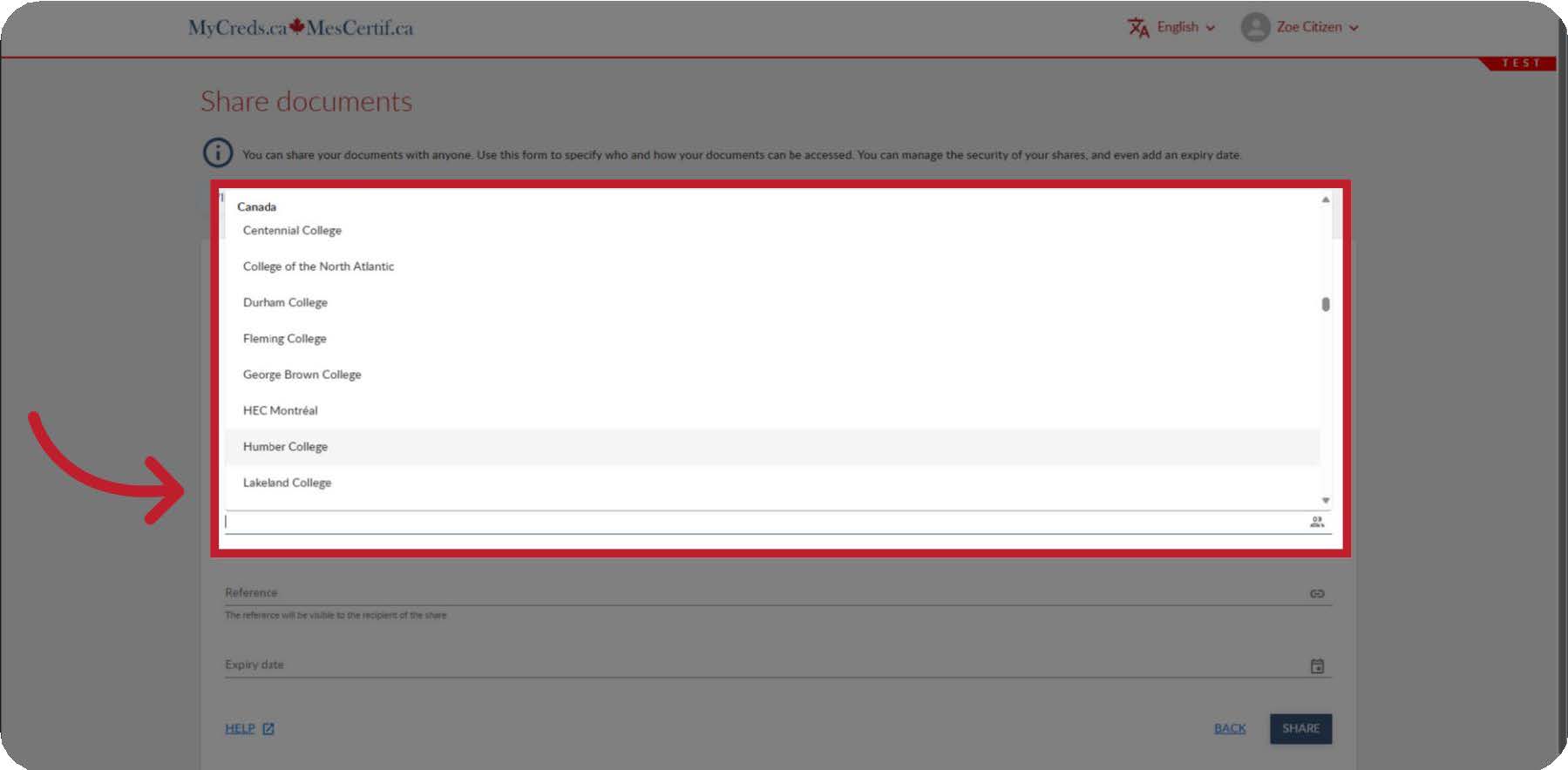
Additional fields may now appear for you to complete based on the receiving organization's requirements. Fill in the other fields; required fields are marked with an asterisk (*).
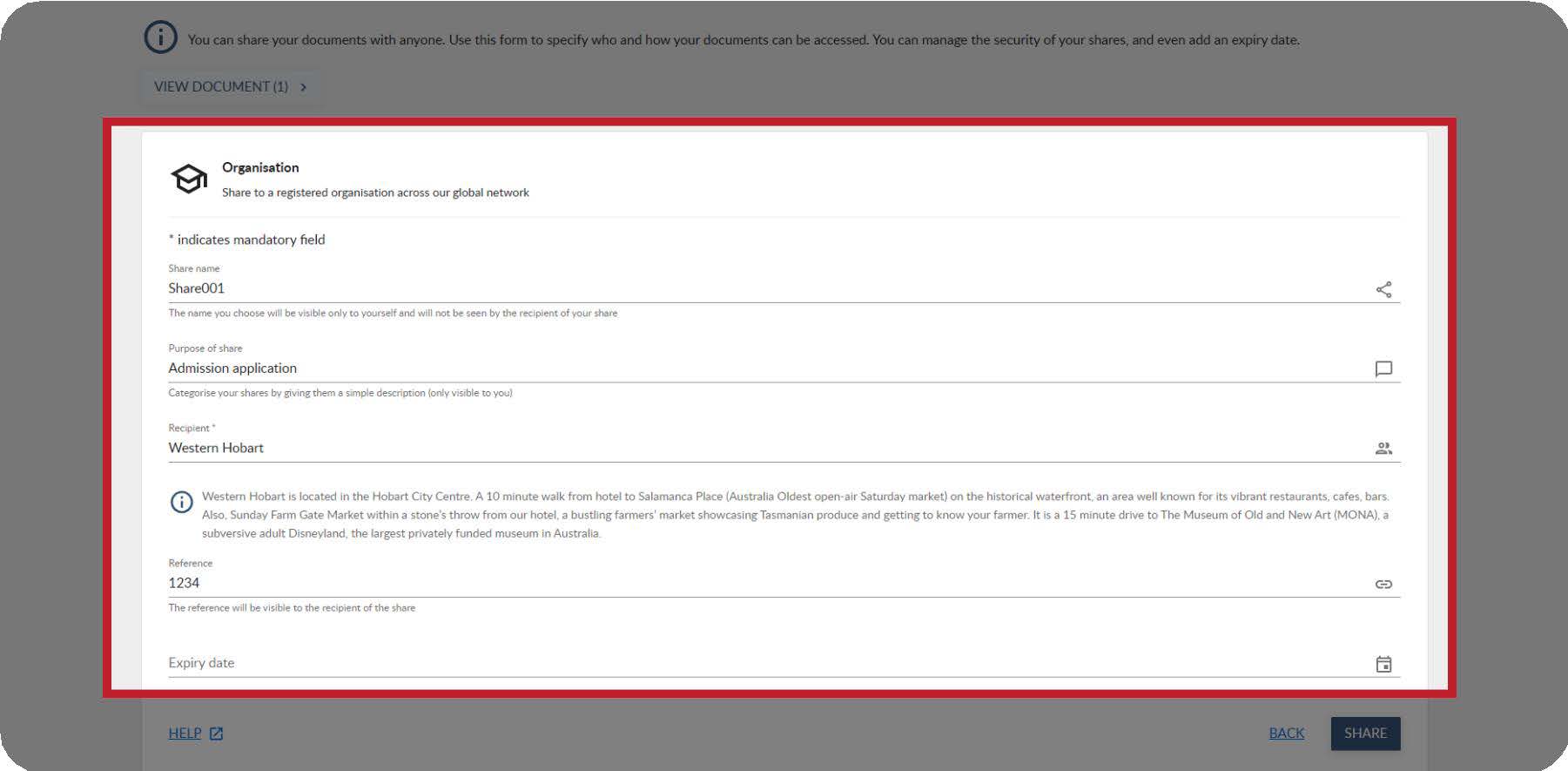
A page will appear indicating that your document has been shared with the registered organization. Ensure you Click "Finish" to complete the process successfully and to return to the document page.