iPrint/Papercut Setup for Linux
Computing Services Technote #562 v1
Section: Network
Owner: Network Manager, Network & Communication Services
Last updated: 31 July, 2023
Prerequisites
- Java 5.x or higher is required
- su or sudo access
- Network access
- The terms: “PC-Client” and “PaperCut Client” are the same thing.
- A folder titled “papercut” in your /media folder to mount the shared folder.
Procedure to setup an iPrint Printer
1. Open your bash and enter:
sudo mount -t cifs //print.uregina.ca/pcclient /media/papercut
If you are prompted for a password, hit the Enter key again.
2. Copy the LINUX folder from /media/papercut to your home directory. If an error occurs about a runtime issue, click ignore (it is an unneeded folder for the client).
3. At the bash enter:
cd /linux
sudo chmod +x pc-client-linux.sh
4. Open Mozilla FireFox, navigate to https://print.uregina.ca/ippdocs/pcontrol.htm
Click on 'Install iPrint Client'.
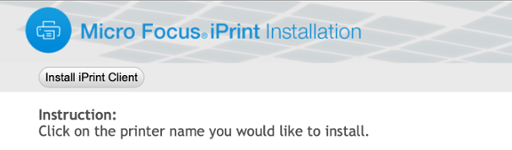
5. Click on the “Install the iPrint Client – SLED11” link.
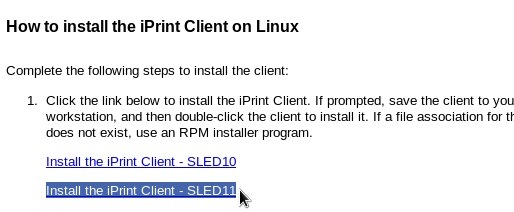
7. Select “Open with: Package installer (default)” and download the file. Supply your root password when prompted and allow the item to install. Do not worry about the “Unsigned Warning” that shows up, select OK.
7. Reboot your system.
8. Once you have logged on, open your bash and enter:
cd linux
./pc-client-linux.sh
9. Open your browser to: https://print.uregina.ca/ippdocs/pcontrol.htm and select your printer.
10. Refer to the common tech notes for more information on how to use iPrint.
Automating the PC-Client-linux.sh
To automate the client when you log into your account:
1. Select System->Preferences->Startup Applications.
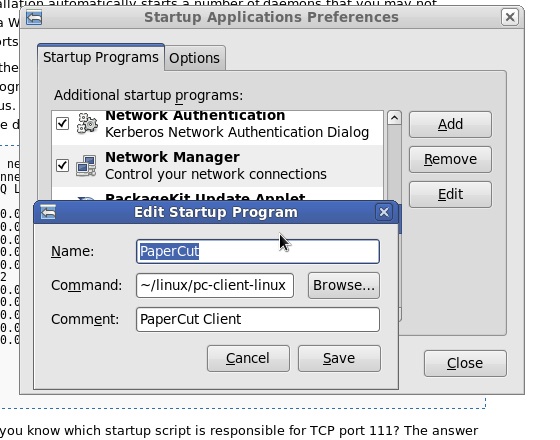
2. Click Add and enter ~/linux/PC-Client-linux.sh into the path. Using a default username If you log onto your system with a different username than that of your uregina.ca username you must change the config file for Papercut:
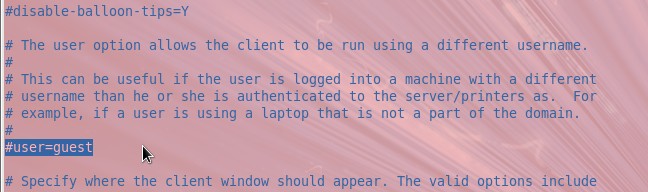
-
- Open the bash and enter: vi ~/linux/config.properties
- Scroll down to the #user=guest option and type i.
- Overwrite guest with your username.
- Press Esc key and enter :qw
- restart PC-Client-linux.sh if it is already started.
Conclusion
Installing the iprint client, iprint printers, and Papercut client on Fedora based Linux is described.
Revision History
v0, 2011-04-07, Initial version authored by Carl Reillyv1, 2012-01-16, Revised by Drew Baldock