Remove Edge as PDF Default Reader
Computing Services Technote #581 v0
Title: Removing Edge as the Default PDF Reader
Applies to:Windows 10
Section: Network
Owner: Network Analyst, Network & Communication Services
Last updated: 5 September 2017
Introduction
Windows 10 uses the Edge browser as the default reader for .pdf files. Some users may wish to change this default.
Purpose
This technical note will guide you through the steps to change the default program that will open .pdf files.
Steps to change the default program for .pdf files.
These steps do not require administrator.
1. Start by clicking the square(ish) icon to the right of the system clock in the notification area. See image.
![]()
2. That will bring up the next screen. Click All settings.
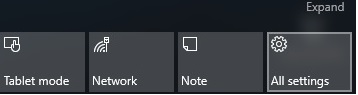
3. That will bring up one of the next 2 screens. If you see the Apps item then click that otherwise click System.
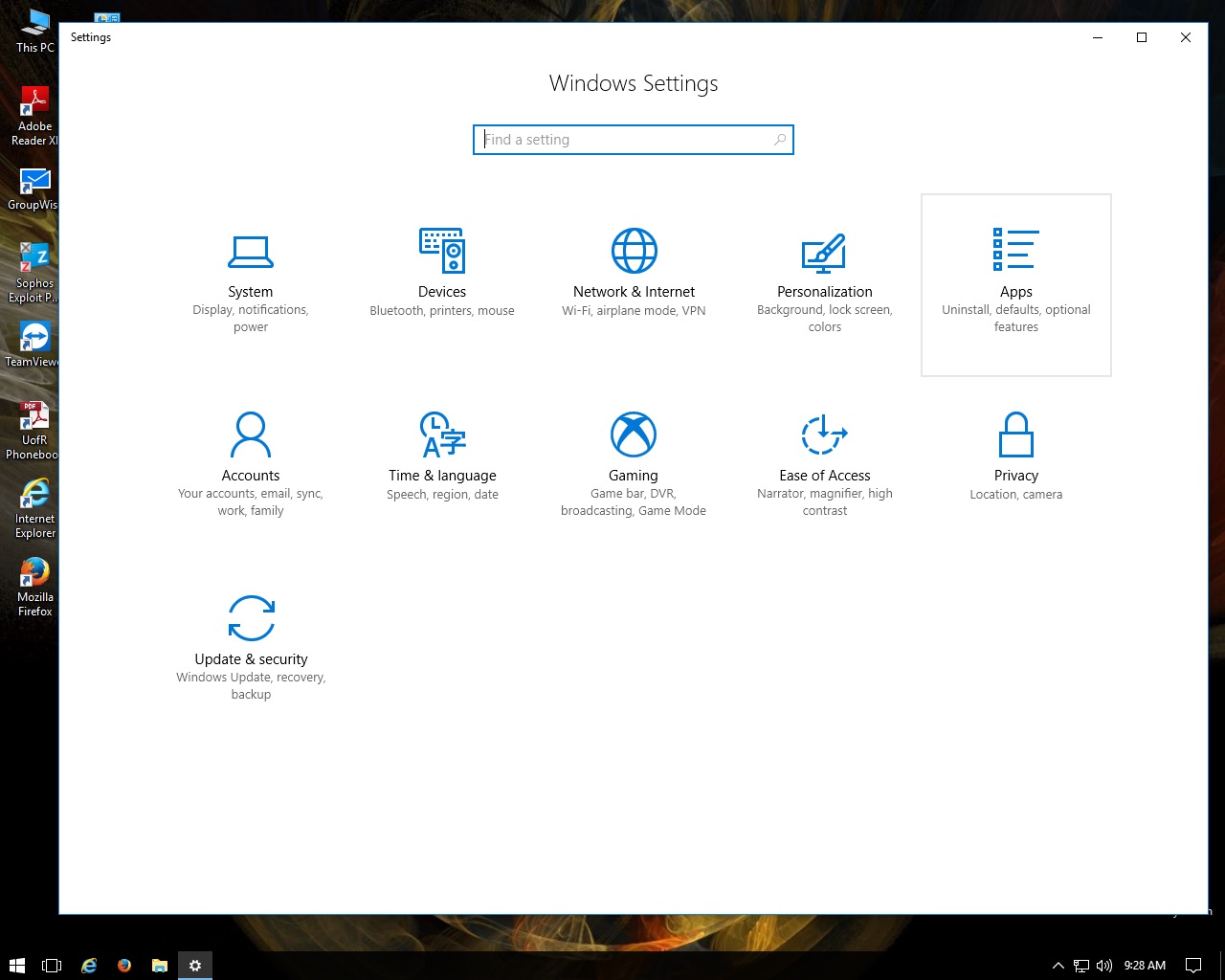
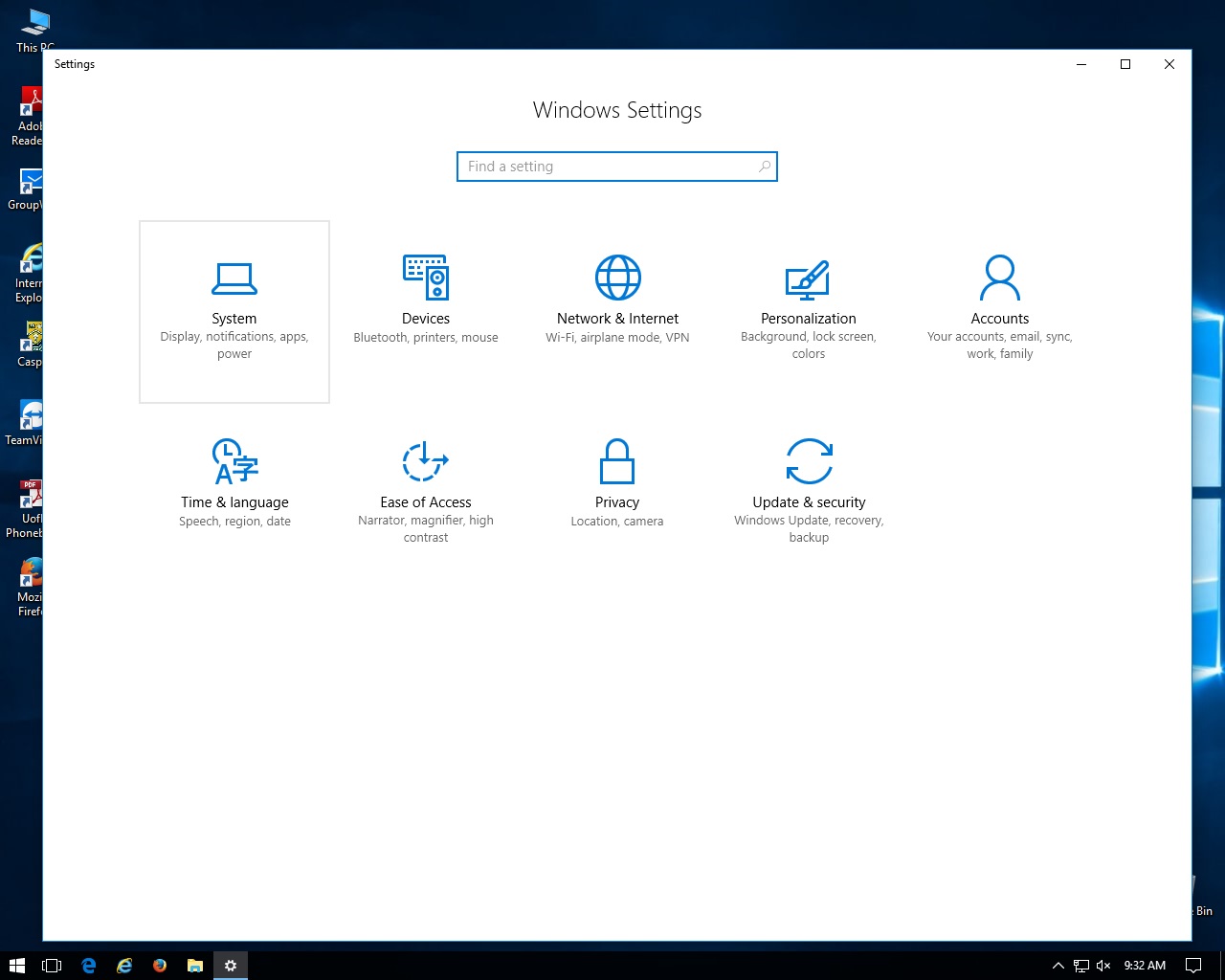
4. That will bring up one of the next 2 screens. Click Default apps.
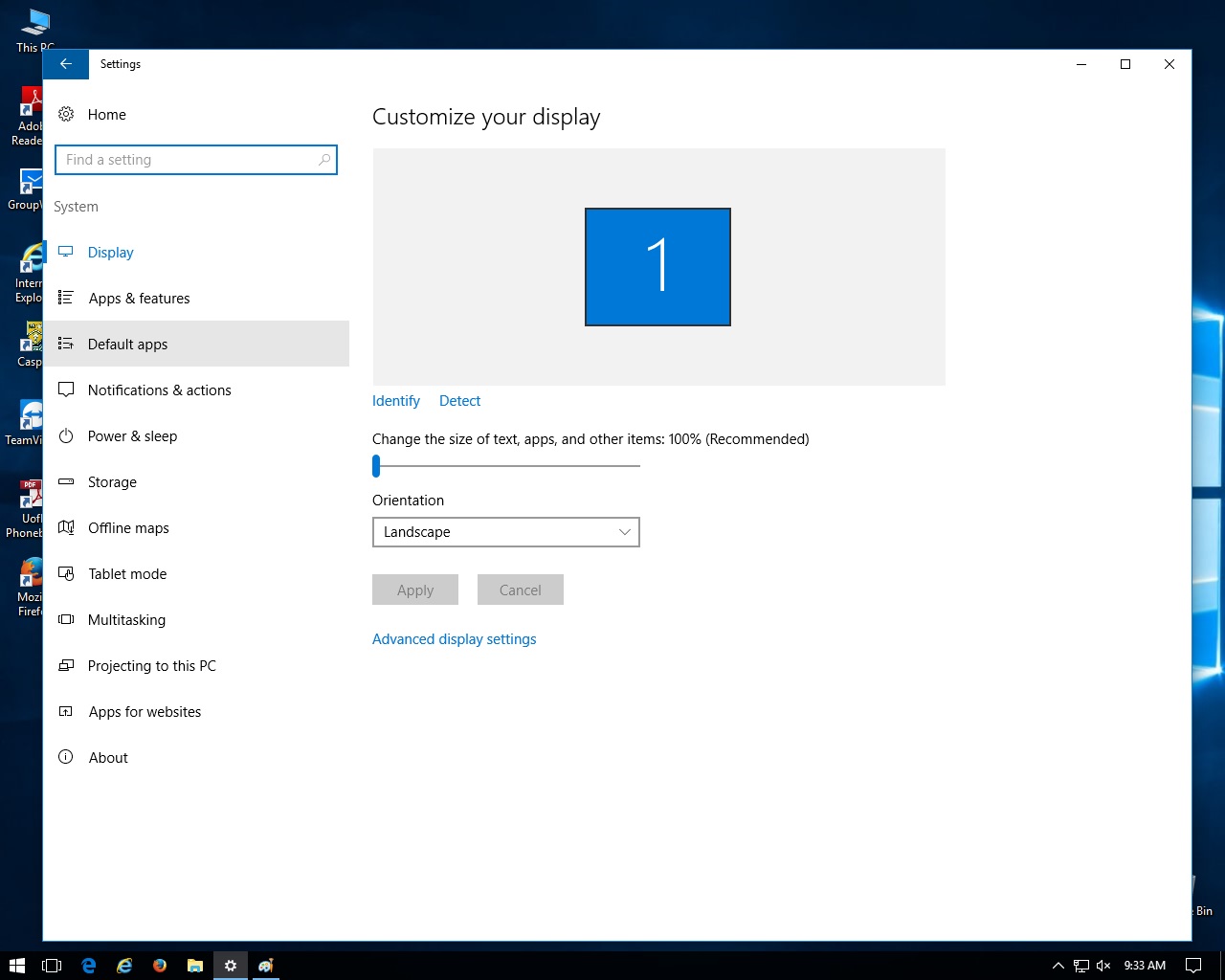
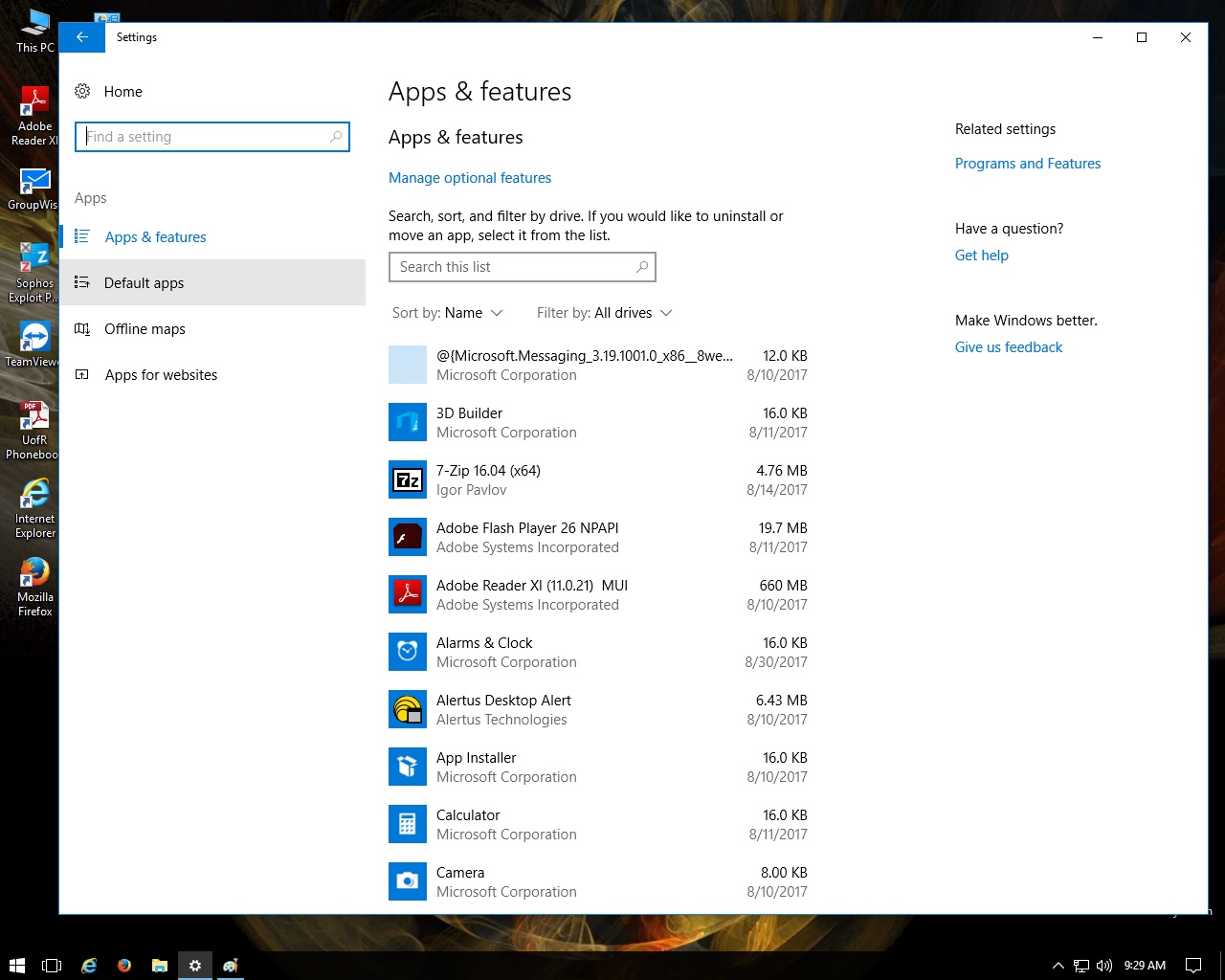
5. That will bring up one of the next 2 screens. Scroll down, if necesssary, and click "Choose default apps by file type".
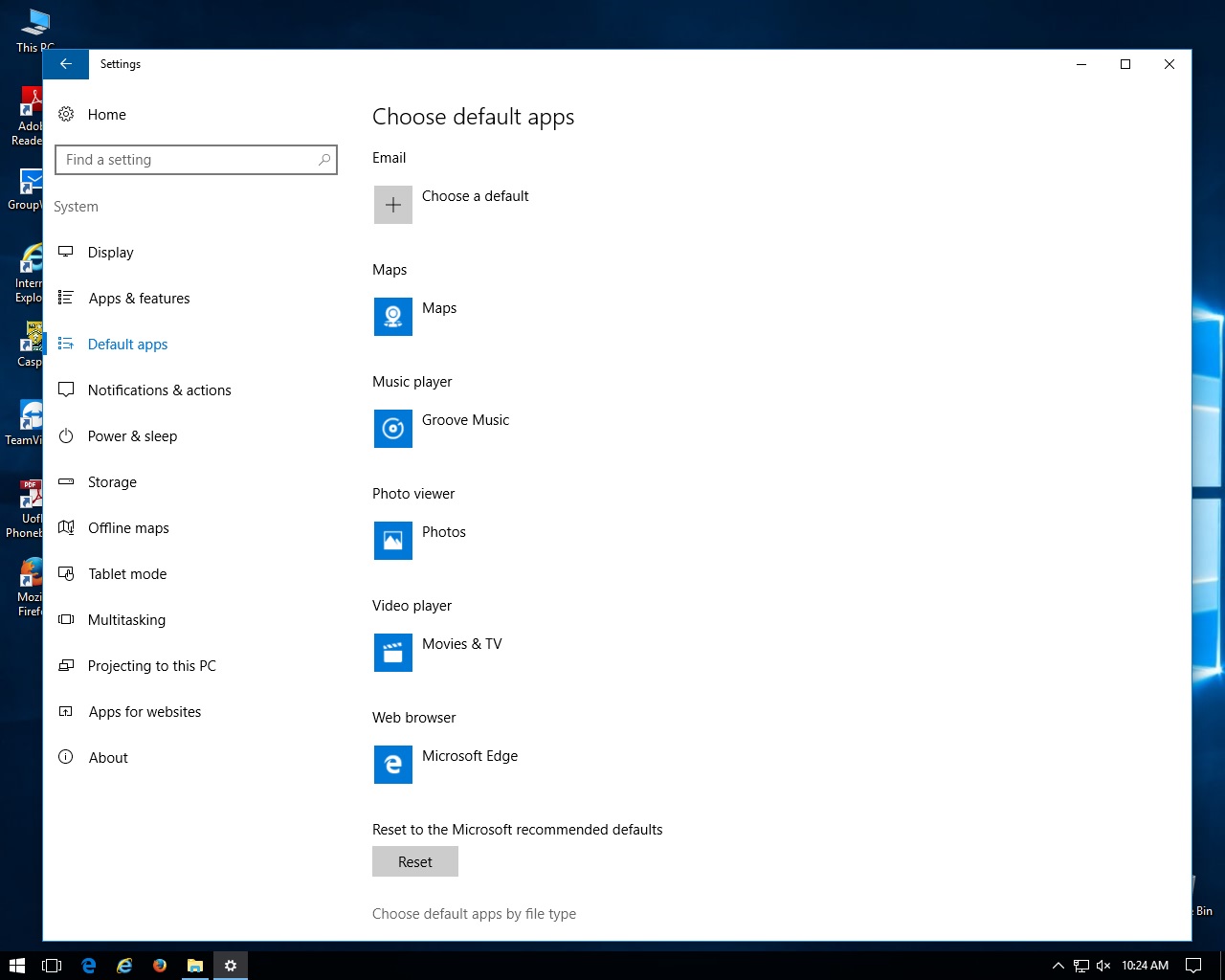
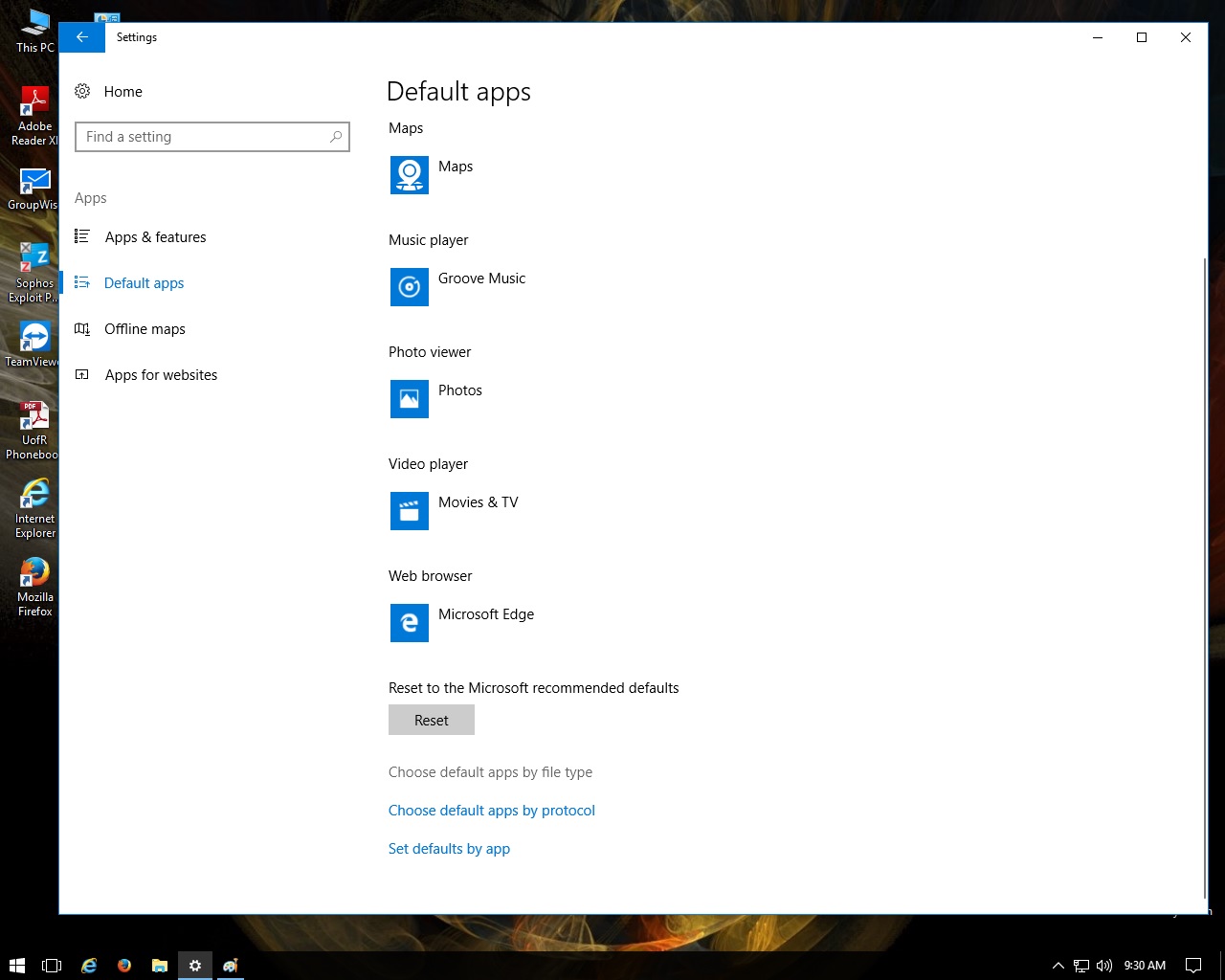
6. That will bring up the next screen. Scroll down until you get to .pdf
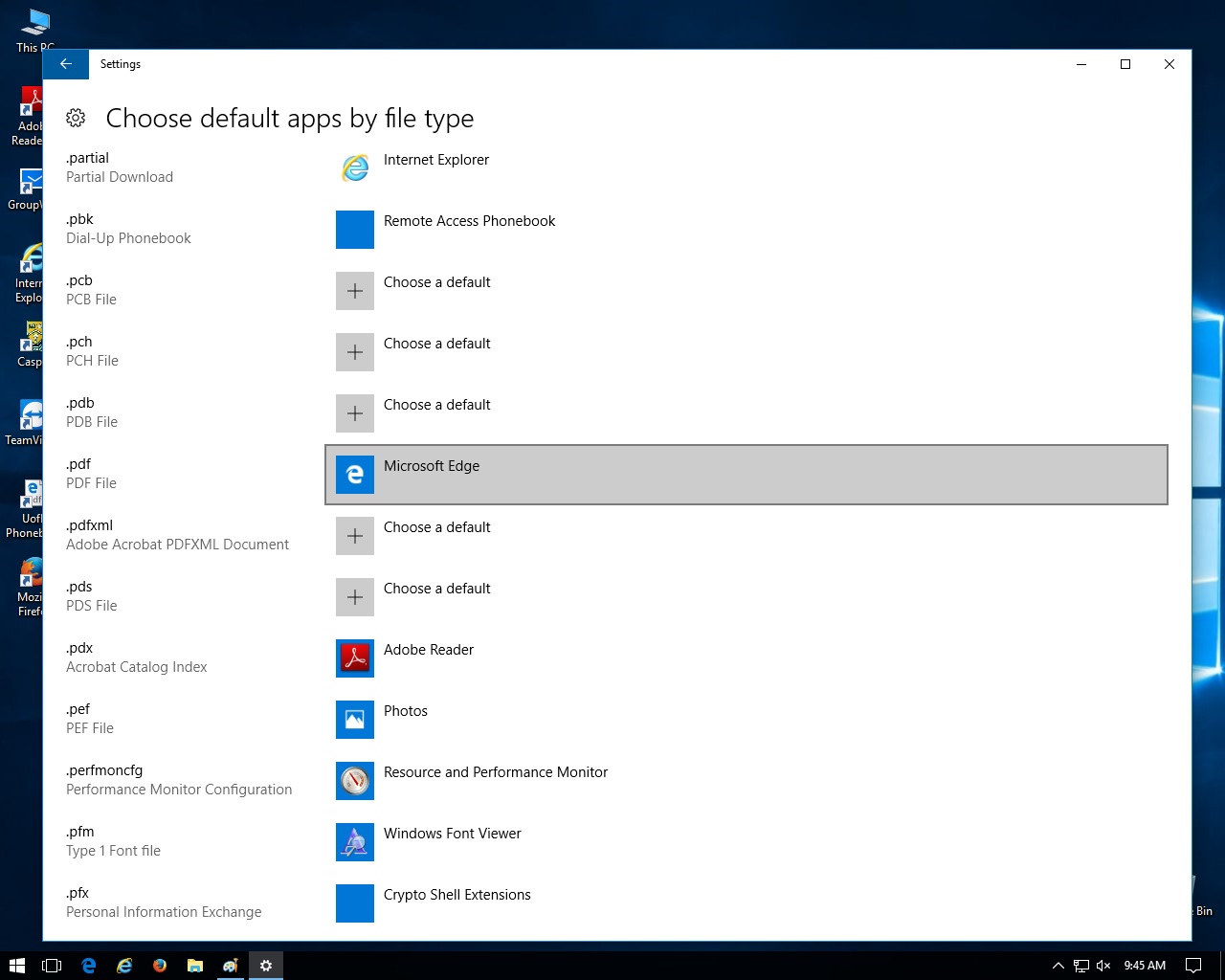
7. Click on Microsoft Edge. That will bring up the next screen.
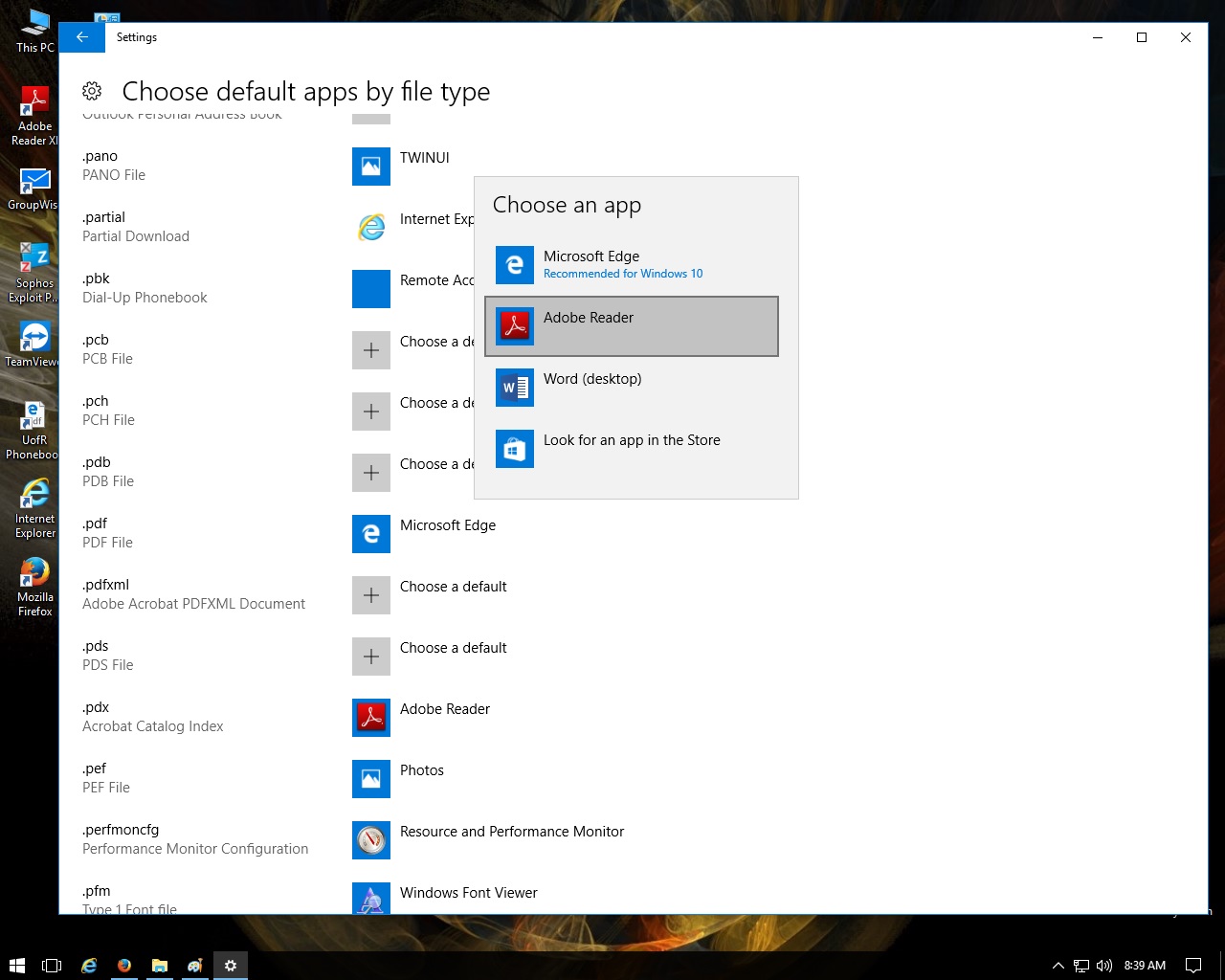
8. Click on the program you want to be the default pdf reader. In this case it is Adobe Reader. If the next screen appears just click Switch anyway.
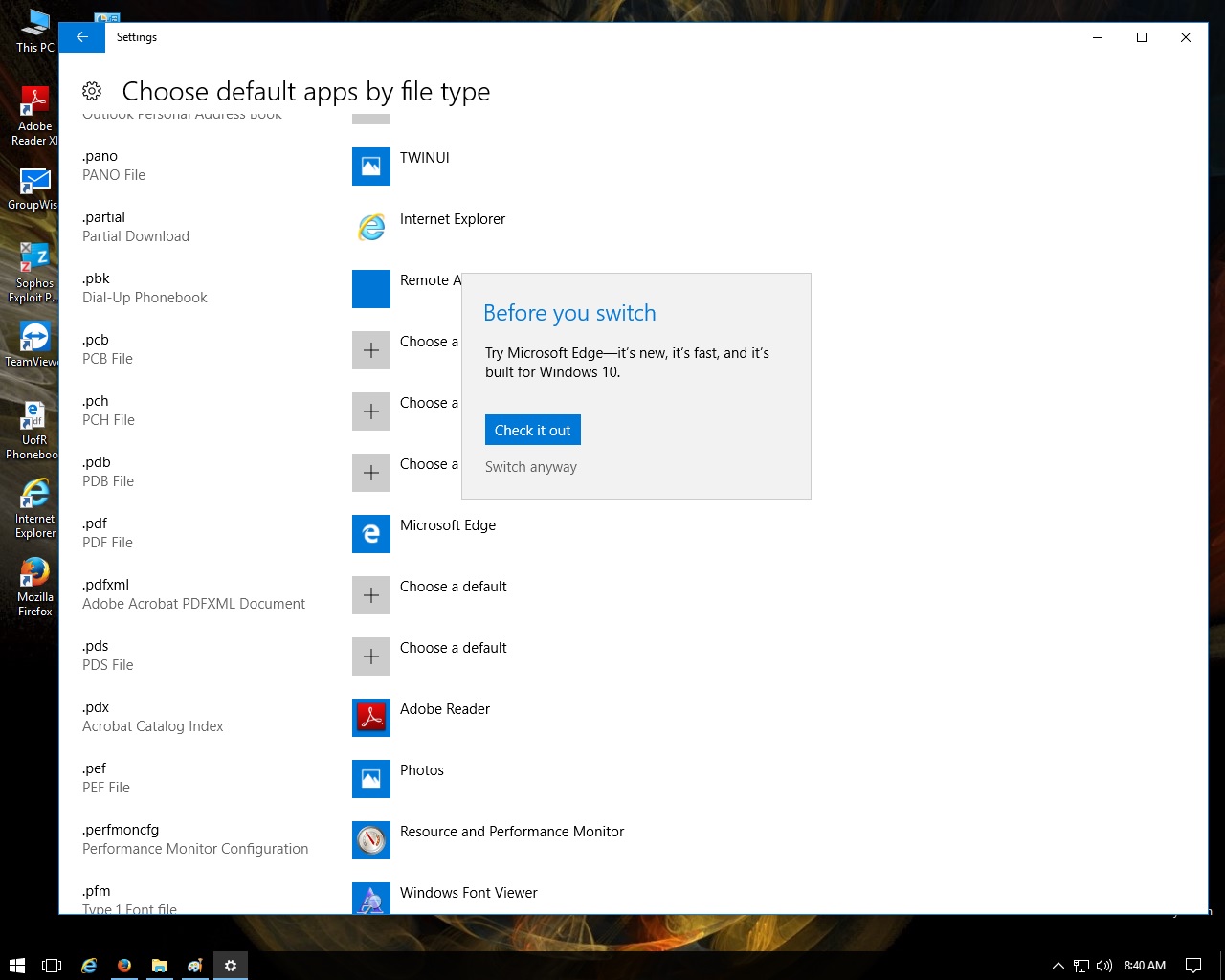
9. The .pdf entry should now look like this. Just close the window. Open a .pdf file to see if it opens in the program you selected.
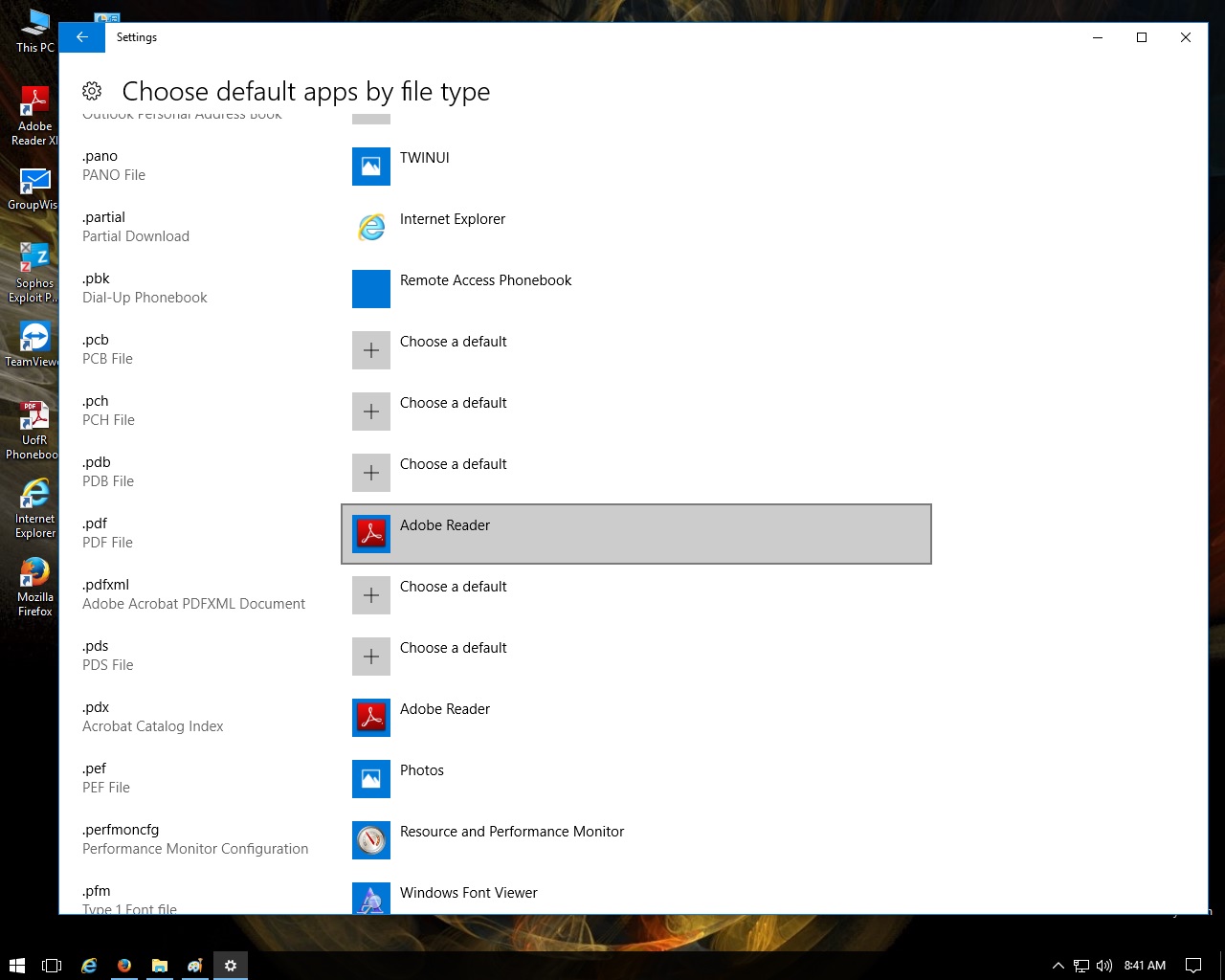
Conclusion
Instructions for removing Edge as the default .pdf reader are described.
Revision History
v0, 2017-09-05, Initial version.