Export/Import firefox bookmarks
Computing Services Technote #616 v0
Title: How to Export/Import firefox bookmarks
Applies to: UofR Employees and staff
Section: Network
Owner: Team Lead, File & Print, Network & Communication Services
Last updated: July 7, 2017
Introduction
This note describes the procedures to Export and Import firefox bookmarks.
Procedure to export bookmarks in Firefox
- Click the Bookmarks button and select Show All Bookmarks to open the Library window.
- From the toolbar on the Library window, click Import and Backup and choose Export Bookmarks to HTML....
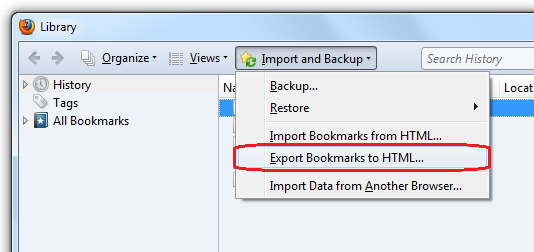
3. In the Export Bookmarks File window that opens, choose a location to save the file, which is named bookmarks.html by default. The desktop is usually a good spot. Click the Save button. The Export Bookmarks File window will close.
4. Close the Library window.
Procedure to Import bookmarks in Firefox
- Click the Bookmarks button and select Show All Bookmarks to open the Library window.
- From the toolbar on the Library window, click Import and Backup and choose Import Bookmarks from HTML.
- In the Import Bookmarks File window that opens, browse to the location that you exported your bookmarks to and select the bookmark html file. Click the Open button. The Import Bookmarks File window will close.
- Close the Library window.