Installation Guide for Webdrive 64 bit
Computing Services
Technote #558 v19
Title: Installation Guide for Webdrive 64 bit
Applies to: Users needing access to Micro Focus server files on a machine without the Micro Focus Client
Section: Network
Owner: Network Manager, Network & Communication Services
Last updated: 30 November 2023
Introduction
Webdrive software is licensed by the UofR to provide easy access to Micro Focus (formerly Novell) file system drives, like T: and I:, for laptops and other systems, without installing the Micro Focus client. Procedures for installing Webdrive on 64 bit Windows 10 is described. Note that Webdrive is believed to work on Windows 7/8/8.1 64 bit systems although this has not been tested. Note also that Webdrive no longer has a 32 bit installer and that the version naming has changed.
When to use
Webdrive is ideal for laptops or home systems that require occasional access to Micro Focus file storage at the UofR. It is not nearly as fast as using the Micro Focus Client on your computer so if you are on a PC on the UofR campus network and regularly use Micro Focus files you should install the Micro Focus client as per technical note 510. Note: It is not recommended to install Webdrive on a computer that already has the Micro Focus client as complications can occur.
Licensing
Webdrive is licensed for UofR staff and students to access UofR file services. When you are no longer affiliated with the University please uninstall the software.
Pre-Requisites
Please ensure you have:
- a uregina.ca (Micro Focus) username and password
- an administrator account on the laptop/PC on which you are installing.
WebDav URL
Webdrive uses the webdav protocol to access the server. If you are using another webdav client or your Webdrive configuration is corrupted the webdav URL is:
https://netstorage.cc.uregina.ca/oneNet/NetStorage
Installation Procedures
1. You must login to your computer as an administrator to do the install. If you login to the computer as a standard user and install this software using the User Account Control (UAC) prompt the install will finish but the screen will go black and stay that way. A power off/on reboot is then required.
2. Click here to download the WebDrive software. Save the file named wdrv1.1.16.exe to your computer. For this download you will need to input your uregina.ca (Micro Focus) username and password. If you are unsure whether you have a 64 bit system then click Microsoft web site for instructions or find the Computer icon on your Start Menu and right click on it. Then click Properties. In the window that shows up it will tell you whether you are 32 or 64 bit.
3. Locate and double-click the file wdrv1.1.16.exe just downloaded on your computer. If you see a "Windows protected your PC" message please see instructions for handling this message.
Installing WebDrive(wdrv1.1.16.exe)
For this installer, depending on how your system is configured, you may see up to two UAC prompts. The first one, if shown, will mention South River Technologies. The second, if shown, will mention the University of Regina. Click Yes to allow these to run.
Please wait at least 2 minutes, to let the installer finish, before trying this software.
Post Install
1. There will be a shortcut to WebDrive on your desktop as shown. Double click it to open WebDrive.
OR probably

2. The following window will appear.
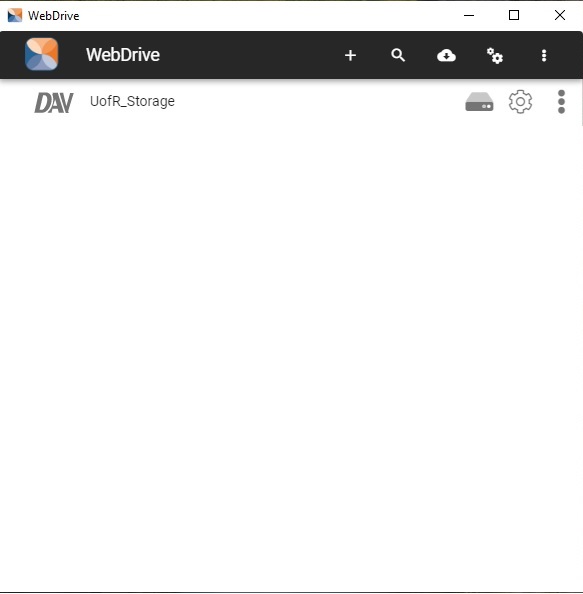
3. Double click on UofR_Storage.
4. The following window will appear.
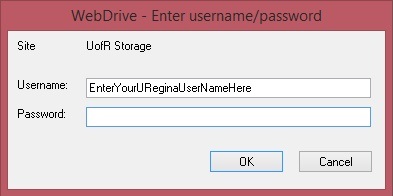
5. Change EnterYourUReginaUserNameHere to your UofR user name and enter your password. The user name entered here will be remembered the next time you open WebDrive. On the main WebDrive window you can choose to save your password. Saving the password is not recommended.
6. WebDrive is now ready to use.
Conclusion
Instructions for installing WebDrive are described.
Revision History
v0, 2011-04-08, Initial version
v1, 2013-02-21, Update for version 10.2
v2, 2013-04-17, Update for version 11.0
v3, 2013-05-09, Separate 32 and 64 bit instructions
v4, 2014-05-07, Update for version 11.00.2835
v5, 2014-08-25, Update for version 12.00.4038
v6, 2014-08-28, Update to ensure uninstall of versions older than 11
v7, 2014-08-29, Update for configuration change
v8, 2014-12-16, Update for version 12.10.4082
v9, 2016-02-25, Update for 16.00.4288 (Webdrive 2016)
v10, 2016-12-13, Remove XP and add Windows 10 as supported
v11, 2017-03-14, Update for 16.00.4368 (Webdrive 2016)
v12, 2018-02-07, Update for 17.00.4894 (Webdrive 2017)
v13, 2018-12-05, Update for 18.00.5057 (Webdrive 2018)
v14, 2020-01-15, Update for 19.00.5345 (Webdrive 2019)
v15, 2021-03-03, Added link for the "Windows protected your PC" message.
v16, 2021-06-07, New version (119) installer. 64 bit only.
v17, 2021-11-29, New version (1.1.12) installer. 64 bit only.
v18, 2022-01-19, New version (1.1.13) installer. 64 bit only.
v19, 2023-11-30, New version (1.1.16) installer. 64 bit only.