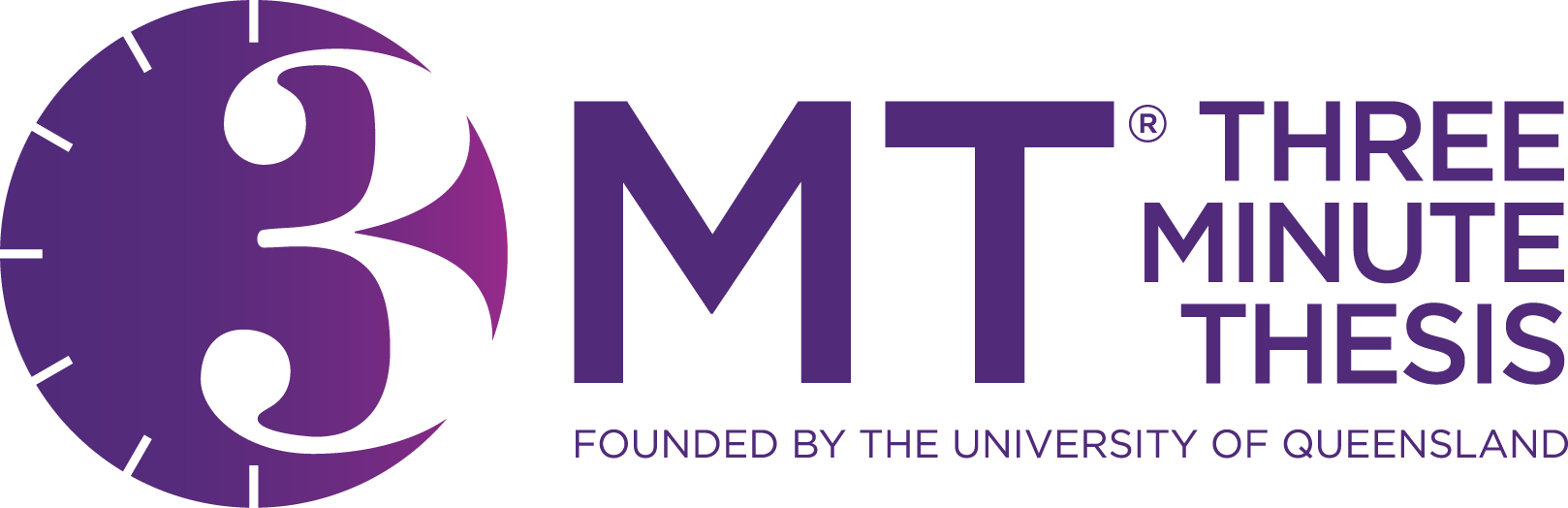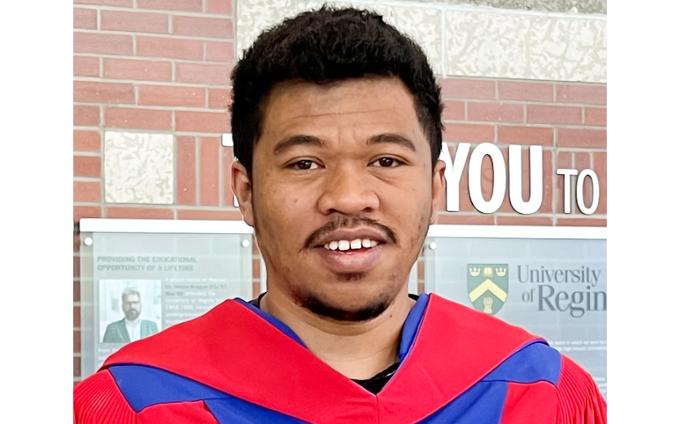Graduate Studies and Research
Changing the World, Together
The University of Regina has a long history of producing successful graduates. Our grads are creators, innovators, problem solvers and big thinkers.
We are proud of our innovative programs for professional and academic careers. We offer more than 50 Master’s, 20 Doctoral and 13 graduate certificate programs. We currently lead Canadian comprehensive universities in research impact and international research collaboration, and we’ve emerged as a centre of excellence on a number of research fronts.
Graduate students enjoy great access to professors and opportunities for one-on-one mentorship. Combine that with an exceptional collection of student support services and you find a great environment to pursue your graduate work.
Our holistic approach to graduate education through offers student-centred experiences in an academically nurturing environment that prioritizes: professional skills development, inclusive programming, experiential opportunities and global engagement.
You can check out FGSR's highlights over the past year in our Journey magazine.
Student Hub
Scholarship and Funding Opportunities
With over 10 million dollars in scholarships awarded to our students every year, the U of R is ready to support you in financing your graduate education. Minimum guaranteed funding for PhD students began in Fall 2025.
URGradExperience
FGSR provides numerous professional development opportunities, chances to network with other students and events that allow students to showcase their hard work.
Join Us!
Three-Minute Thesis (3MT)
The Three-Minute Thesis (3MT) is an internationally recognized competition for thesis-based graduate students in which participants present their work and its wider impact in three minutes or less. The event helps graduate students present their research in an accessible and compelling way with the assistance of only one static slide.
It's an excellent opportunity to develop your presentation and communication skills with expert feedback and hands-on workshop and training. (Participating in the Ma thèse en 180 secondes (MT180)? Then consider joining the 3MT Competition.)