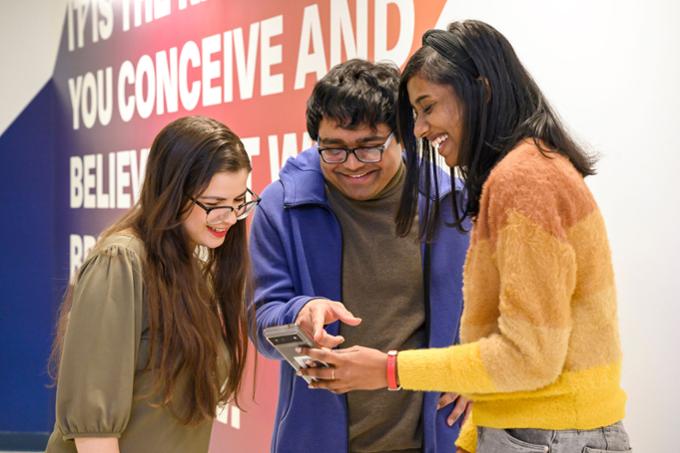
Student Fees
Welcome to the University Student Fees Section
Understanding the financial aspects of your education is essential, and we're here to make that process as straightforward as possible.
On this page, you'll find comprehensive information about tuition fees. Our goal is to provide clarity and transparency, ensuring you have all the details you need to plan your finances effectively. Whether you're a prospective student or currently enrolled, we're committed to helping you navigate your educational expenses with confidence.
2026 Winter Fee Schedules
Information Last Updated: October 3, 2025
- Undergraduate Domestic Fee Schedule (PDF)
- Undergraduate International Fee Schedule (PDF)
- Graduate - Faculty of Graduate Studies (PDF)
- Graduate - Johnson-Shoyama Graduate School of Public Policy (PDF)
- Graduate - Kenneth Levene Graduate School of Business (PDF)
2025 Fall Fee Schedules
Information Last Updated: July 22, 2025
- Undergraduate Domestic Fee Schedule (PDF)
- Undergraduate International Fee Schedule (PDF)
- Graduate - Faculty of Graduate Studies (PDF)
- Graduate - Johnson-Shoyama Graduate School of Public Policy (PDF)
- Graduate - Kenneth Levene Graduate School of Business (PDF)
2025 Winter Fee Schedules
Information Last Updated: September 25, 2025
- Undergraduate Domestic Fee Schedule (PDF)
- Undergraduate International Fee Schedule (PDF)
- Graduate - Faculty of Graduate Studies (PDF)
- Graduate - Johnson-Shoyama Graduate School of Public Policy (PDF)
- Graduate - Kenneth Levene Graduate School of Business (PDF)
2025 Summer Fee Schedules
Information Last Updated: February 13, 2025
- Undergraduate Domestic Fee Schedule (PDF)
- Undergraduate International Fee Schedule (PDF)
- Graduate - Faculty of Graduate Studies (PDF)
- Graduate - Johnson-Shoyama Graduate School of Public Policy (PDF)
- Graduate - Kenneth Levene Graduate School of Business (PDF)
2024 Fall Fee Schedules
August 14, 2024
- Undergraduate Domestic Fee Schedule (PDF)
- Undergraduate International Fee Schedule (PDF)
- Graduate - Faculty of Graduate Studies (PDF)
- Graduate - Johnson-Shoyama Graduate School of Public Policy (PDF)
- Graduate - Kenneth Levene Graduate School of Business (PDF)
2024 Spring/Summer Fee Schedules
February 15, 2024
- Domestic Undergraduate Fee Schedule (PDF)
- International Undergraduate Fee Schedule (PDF)
- Graduate Studies - Faculty of Graduate Studies (PDF)
- Graduate - Johnson-Shoyama Graduate School of Public Policy (PDF)
- Graduate - Kenneth Levene Graduate School of Business (PDF)
2024 Winter Fee Schedule
2023 Fall Fee Schedule
- Undergraduate Domestic Fee Schedule (PDF)
- Undergraduate International Fee Schedule (PDF)
- Graduate - Faculty of Graduate Studies (PDF)
- Graduate - Johnson-Shoyama Graduate School of Public Policy (PDF)
- Graduate - Kenneth Levene Graduate School of Business (PDF)
2023 Spring Summer Fee Schedule
- Undergraduate Domestic Fee Schedule (PDF)
- Undergraduate International Fee Schedule (PDF)
- Graduate - Faculty of Graduate Studies (PDF)
- Graduate - Johnson-Shoyama Graduate School of Public Policy (PDF)
- Graduate - Kenneth Levene Graduate School of Business (PDF)
2023 Winter Fee Schedule
- Material Fees: Some classes with high material costs charge additional material fees. The revenue from these fees goes back to the relevant faculty or department to cover those costs.
- Seniors Citizens' Tuition Waiver: Senior citizens (aged 65 or older) can request tuition waivers for credit courses. However, they are still responsible for paying material fees, laboratory fees, student fees, and other course-related charges. The Seniors’ Tuition Waiver Request form (PDF) is available to print or from the Registrar’s Office. For more information about the Senior's Tuition Waiver contact the Registrar's Office.
Feel free to ask if you need further clarification or assistance by contacting our Student Services office at 306-585-4123 or e-mail financial.services@uregina.ca.
To request historical fees please contact webmaster@uregina.ca and allow 5 - 7 business days for processing.
Understanding Fees at the University of Regina
As a student at the University of Regina, you may be required to pay various fees depending on your program, course load, and student status. Student fees are assessed partially on the number of credit hours for which a student is registered, in addition to a flat rate fee. The fees go towards the support of various campus programs and related services. A large portion of these fees go directly to several different funds and support centres as previously determined by referendum.
General Fees
Tuition
Tuition is charged per credit hour and helps cover instructional and operational costs..
Academic Technologies Fee
Charged to all students (on-campus, off-campus, and Federated Colleges), this fee supports instructional tools, copyright licensing, and educational technologies.
Application Fee
A one-time fee paid when applying for admission. It covers the cost of processing an application.
Business Administration Student Society Fee
Business Administration undergraduate students registered in 9 or more credit hours are charged a fee to support the operation of the Hill Business Students’ Society.
Co-op Fee
Applied when registering for a Co-op work term. The fee supports program administration, employer outreach, student site visits, and geographic expansion.
Note - Some programs require the payment of both tuition and the Co-op fee. Please consult your program regulations for more information.
Course-Based Fees
Some courses may include additional fees for specialized materials or equipment (e.g., lab kits, art supplies, travel).
Transfer Credit Assessment Fee
Applicants with Canadian or U.S. post-secondary education pay a non-refundable fee for transfer credit evaluation. International applicants may request assessment after admission.
Early Release of Parchment Fee
Paper parchments are released at both Spring and Fall Convocation. Students can request an early release of their paper parchment, for a fee. Parchments are normally produced in volume, so an early release of parchment will result in a fee. Once a student's credential has been conferred, a digital parchment will be available free of charge in MyCreds.
Education Student Society Fee
Applies to Education students enrolled in 6 or more on-campus credit hours to support the operation of the Education Student Society. Also assessed to students in Education Field (EFLD) classes.
Engineering Equipment Fund
Funded by a portion of undergraduate lab fees per student, per term to support upgrades to undergraduate engineering labs and facilities.
Engineering Student Society Fee
Applies to Engineering students enrolled in 6 or more on-campus credit hours to enable the Regina Engineering Student Society to maintain the engineering student lounge and send students to conferences and competitions.
Graduate Studies Fees
There are fees applicable to graduate students only:
Late Registration Fee - if registering after the add/change date (not applied if adding a second course after having one).
Program Route Change Fee - changes in program route/focus (e.g., thesis ↔ project, practicum, co-op, or focus changes in MEd).
Re-instatement Fee - when applying to rejoin a program (waived for voluntary withdrawal due to illness/injury)
More details - https://www.uregina.ca/gradstudies/current-students/grad-calendar/fees.html.
Health and Dental Plan
Automatically applied to students taking 9+ undergraduate credits or 6+ graduate credits in Fall. Provides extended coverage beyond Saskatchewan Health.
For more information on the Health and Dental Plan visit the website.
Student Services, Health, and Wellness Fee
The University of Regina values and promotes health, wellness and physical activity for our community, both on and off campus. This fee supports wellness programs, fitness opportunities, mental health resources, and recreation services for all students.
Kinesiology and Health Studies Student Society Fee
Kinesiology and Health Studies students are assessed a KHS Student Society fee to support the operation of the KHS Students’ Society.
Letter of Permission
With the permission of their University of Regina faculty/college, admitted and current students may take courses at another recognized institution for transfer to their program and are assessed a per course fee for this service.
For more information, please refer to the Undergraduate Calendar, Undergraduate Admissions, Transfer of Credits for Courses taken after Admission (Letter of Permission).
Nursing Student Association Fee and NCLEX RN Resources Fee
The Canadian Nursing Student Association fee contributes to a chapter membership of the SCBScN program at both the Saskatoon and Regina sites to the Canadian Nursing Students' Association (CNSA), who is the official voice of nursing students in Canada. Benefits of this professional membership can be found at http://cnsa.ca/membership/frequently-asked-questions/
The NCLEX_RN Resources fee covers resources provided to students in year 4 of the SCBScN program. The provision of these resources has helped students be successful when writing their national licensure exam. Details about the resource may be found at https://thepoint.lww.com/passpoint.
Student's Fees
Student’s fees go towards the support of various campus programs and related services. A large portion of these fees go directly to several different funds and support centres as previously determined by referendum.
Student‘s fees are assessed partially on the number of credit hours for which a student is registered, in addition to a flat rate fee.
U-Pass Fees (Universal Bus Pass)
The Universal Bus Pass, also known as the U-Pass, is a program designed for University of Regina students that allows them to use Regina Transit as much as they like for a once-per-semester fee.
For more information on the U-Pass please visit the UR Self Services, log-in your account, and visit the U-Pass information in the Other section.
How can I make payments?
Refer to our payment methods page.
Can I pay amounts other than the full balance when making payments on UR Self Service?
Yes, the total amount due is set as the default payment amount; however, you can overwrite this with the specific amount you intend to pay.
When can I expect to see tuition and fees on my student account?
Tuition and fees are typically assessed at the time of registration for the Spring/Summer terms, in mid-July for the Fall term and in mid-November for the Winter term.
When is tuition due?
Tuition and fees are due on the first day of classes. However, we do allow a grace period to make your payment before late payment charges are added to the account. Please refer to the current Academic Schedule for the end of penalty-free payment date. Late payment charges are applied at 1.5% of the outstanding balance per month.
Your student financial account may have various types of financial holds based on the outstanding balance.
For student account balances over $2,000: there will be no ability to adjust registration for courses, and no ability to receive transcripts or parchments.
For all other account balances of $2,000 or less: there will be no ability to receive transcripts or parchments until the account is paid in full.
If a student current on a payment plan through Financial Services, as detailed on this page, they will not have their ability to register restricted; however, they will still have no ability to receive transcripts or parchments until the account is paid in full. If the payment plan is defaulted on, and is no longer current, the hold will be placed back on the student account.
You can view your active holds anytime on UR Self-Service. If you have any questions or concerns about financial holds, feel free to reach out to Financial Services at 306-585-4123 or via email at financial.services@uregina.ca.
Further details about non-financial holds can be found here.
Can I sign up for a payment plan?
Yes, beginning Winter 2026 Term payment plans are being offered and are ideal for students who prefer predictable, manageable monthly payments. By enrolling, students can avoid interest charges and maintain eligibility for future course registration.
Can I get a receipt for the tuition and fees I have paid for?
With the new TouchNet program you can now print off E-bills from your UR Self-Service by following the directions below:
Login using your nine digit student ID number and personal PIN number.
- Click on Student Services
- Click on Student Records
- Click on View Account or Make a Payment
- Choose E-Bill
- Choose Latest Bill
- Select statement date from drop down list
- Click Print/View Statement
- Click OK
- To print – Go to File Menu and choose Print