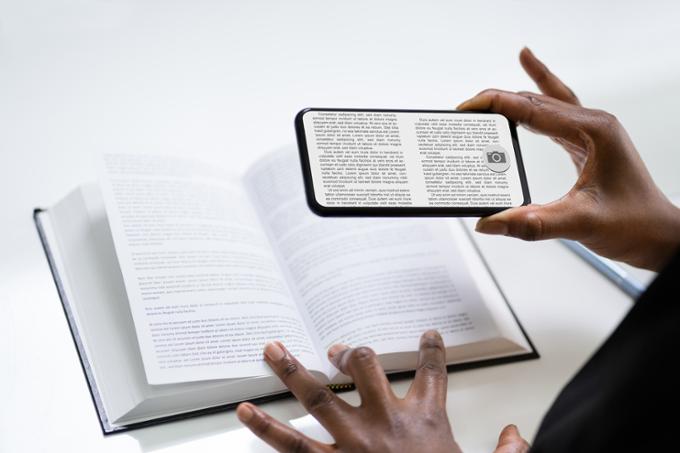Accessibility Hub
The University of Regina strives to provide a diverse and inclusive learning environment that is welcoming to everyone. Whether you are a student, faculty, staff, or visitor, the Accessibility Hub is here to help you navigate your accessibility needs.